What is Seafile
In my view, Seafile is a replacement to dropbox with the following advantages:
- Free - (the software, you'll pay for the VPS)
- Storage only limited by your servers disk capacity.
- You know where the data is stored and how it is stored (redundancy level, encryption, user access etc)
- Seafile provides end-to-end encryption.
- Similar sharing capabilities/accounts as dropbox, except they have to be registered on the same server.
You don't lose these features that dropbox has either:
- Same drag-and-drop folder behaviour with auto synchronization.
- Client is available on Windows, Linux, Mac, IOS, and Android.
Setup Instructions
Prepare the Server
sudo apt-get update sudo apt-get install \ mysql-server \ python-imaging \ python-mysqldb \ python-setuptools \ python-simplejson \ -y
sudo mysql_install_db sudo mysql_secure_installation
cd $HOME
Install Seafile
wget https://bitbucket.org/haiwen/seafile/downloads/seafile-server_3.1.2_x86-64.tar.gz
tar --extract --gzip --file seafile-server* rm seafile-server*.tar.gz
cd seafile-server-* ./setup-seafile-mysql.sh
./seafile.sh start ./seahub.sh start
Optional - Create Startup Script
If your server reboots, you will need to manually run the previous step to get seafile running again. Alternatively, if you run the following script then seafile will automatically start on reboot.# Create the startup script echo "sleep 5 /bin/bash $HOME/seafile-server-3.1.2/seafile.sh start /bin/bash $HOME/seafile-server-3.1.2/seahub.sh start" | tee startup.sh # Add the startup script to cron crontab -l | tee /tmp/cronfile.txt echo "@reboot /bin/bash $HOME/startup.sh 2> startup.errors.log > startup.log" >> /tmp/cronfile.txt crontab /tmp/cronfile.txt
Firewall
If you need to open up your firewall to allow seafile to work, then the list of TCP ports is below
| Seahub | 8000 |
| HttpServer | 8082 |
| Ccnet Daemon | 10001 |
| Seafile Daemon | 12001 |
iptables Rules
iptables -A INPUT -p tcp --dport 8000 -m state --state NEW,ESTABLISHED -j ACCEPT iptables -A INPUT -p tcp --dport 8082 -m state --state NEW,ESTABLISHED -j ACCEPT iptables -A INPUT -p tcp --dport 10001 -m state --state NEW,ESTABLISHED -j ACCEPT iptables -A INPUT -p tcp --dport 12001 -m state --state NEW,ESTABLISHED -j ACCEPT
Client Setup
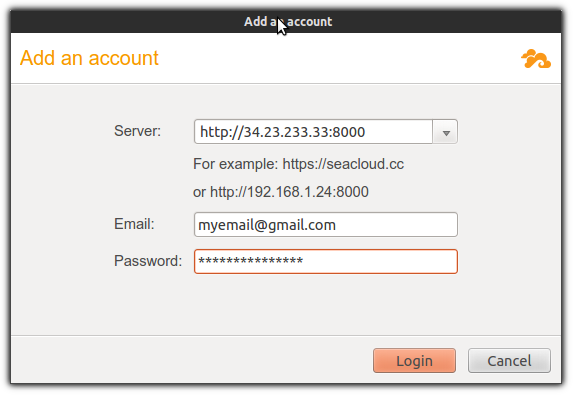
Libraries
Seafile data is organized into libraries. Libraries allow you to organize your data into different categories. E.g. some data you will access to at work, and some data should only be accessible at home. Some data needs to be encrypted, whereas other data needs to be easily shareable without passwords. You might have a library for a team project that five of your colleagues have access to, and another library project that is accessible by everyone in the company. Libraries also allow you to not waste space on your computers downloading everything. Only download/sync what you need.
Add a Library
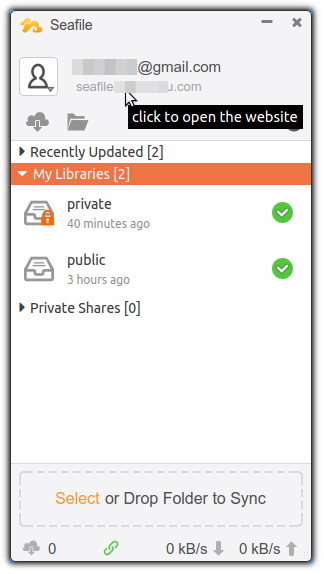
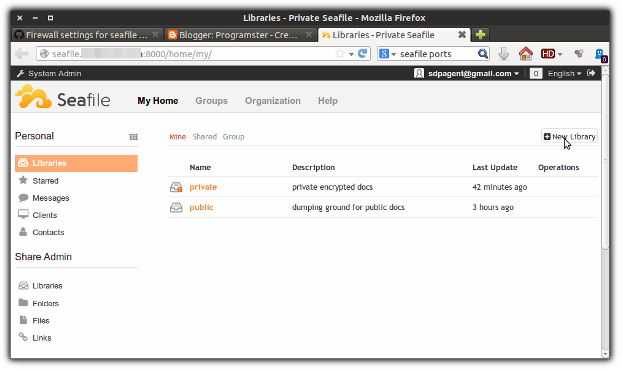
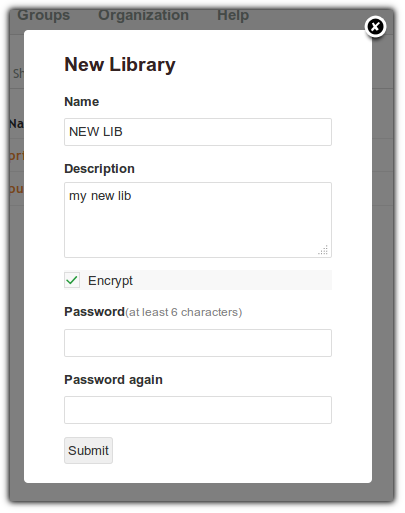
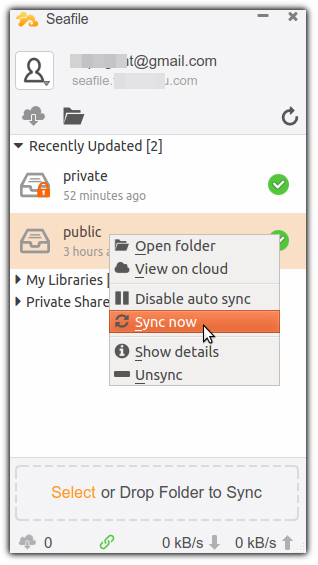
No comments:
Post a Comment